
The internet and social media platforms are regularly used by traffickers to locate, groom, and profit from their victims. Young people are online frequently as a result of the use of online learning platforms in educational institutions and the COVID-19 pandemic-related social distancing practiced by children and youth.
“In 2017, nearly 8% of active federal online sex trafficking cases prosecuted in the United States involved advertisements for sex on Facebook.”
It is crucial that caregivers have the information and tools needed to shield kids and teenagers from online abuse, dangers, and possible traffickers. Please refer to the safety and reporting advice below for tips on instructing kids and teenagers about this subject.
SAFETY TIPS
Per the SC Attorney General’s office:
Observe online activity and accounts on active social media platforms.
Teach your kids and teenagers not to give out personal information, such as phone numbers or addresses, online.
Continue to review and discuss these safety tips in an age-appropriate manner.
Establish a rule that your kid or teenager does not meet in person with people they meet online.
Ensure all social media platforms are in the mode “private”.
Talk about avoiding online conversations with strangers because traffickers frequently use messaging apps to get to know their victims.
Educate kids and teenagers on the permanence of any online content they may post.
Instruct your kids and teenagers only to add or friend people they know and trust on social media.
Remind kids and teenagers that they can always report online threats or abuse to a responsible adult or law enforcement. This includes disclosing images distributed without permission or requests to engage in sexually explicit activities.
Smart Phone Setting Recommendations
Kids and teenagers are connected to their electronic devices, whether texting friends, checking out the latest viral videos, or playing games. We wanted to provide phone setting recommendations that parents and caregivers can set into place in order to protect kids and teenagers from inappropriate content.
Android Phone Useres:
This operating system is better set up for allowing parents to add multiple users to a single account. Here are some steps you can take to add multiple users to a single account:
Go to “Settings” - “System” - “Multiple Users” - and toggle “Multiple Users” on.
Here is where you can add a new user profile for your child. To switch the phone to the child’s profile, swipe down from the top of your phone and click the blue User icon. **The latest Samsung Galaxy phone does not have this feature.
You can also download the free app “Google Family Link” onto your phone from the Google Play store. The app will then walk you through creating a Google account linked to yours for your child to use. You will then need to download the “Google Family Link” app for teens and children onto your child’s device.
From here, you will then be able to set restrictions on your child’s account. Your child can use the restricted account, and your own account will remain unchanged.
iPhone Phone Users:
The operating system iPhones use is not as convenient as the operating system Androids use; however, there are steps parents, and caregivers can put into place to monitor and restrict the device.
Add your child to your family group under “Settings” - “Screen Time”.
The phone will walk you through the setup process if your child does not have an iCloud account.
Once this is done, you can use your phone to set various limits while in the “Screen Time” settings menu. You can then select apps and put specific control options on groups of apps (Social, Games, Entertainment) or specific apps.
You can then set a four-digit passcode to ensure safety and security.
If you would like to add additional restrictions, you can do so by selecting “Content & Privacy Restrictions” and then tapping “Content Restrictions”.
This will allow you to limit movies and TV shows to a specific rating. You can also decide whether or not your child can listen to explicit content on podcasts or music (Apple Music).
Adult websites and interactions within multiplayer games can be blocked using this feature.
Screen Time settings will track what your kids are doing. You have the capability to adjust control as you see fit remotely.
Samsung Galaxy Phone Users:
This operating system is very similar to the Android operating system. Here are some steps you can take:
Download the “Family Link” app, or you can utilize Samsung’s “Kids Mode” parental controls to set up limits and add restrictions to content.
In order to access these controls, swipe down from the top of the screen to access the quick menu and then select “Kids Mode”. Once “Kids Mode” is set up, you can then utilize a four-digit code to unlock “Kids Mode”
How to report human trafficking
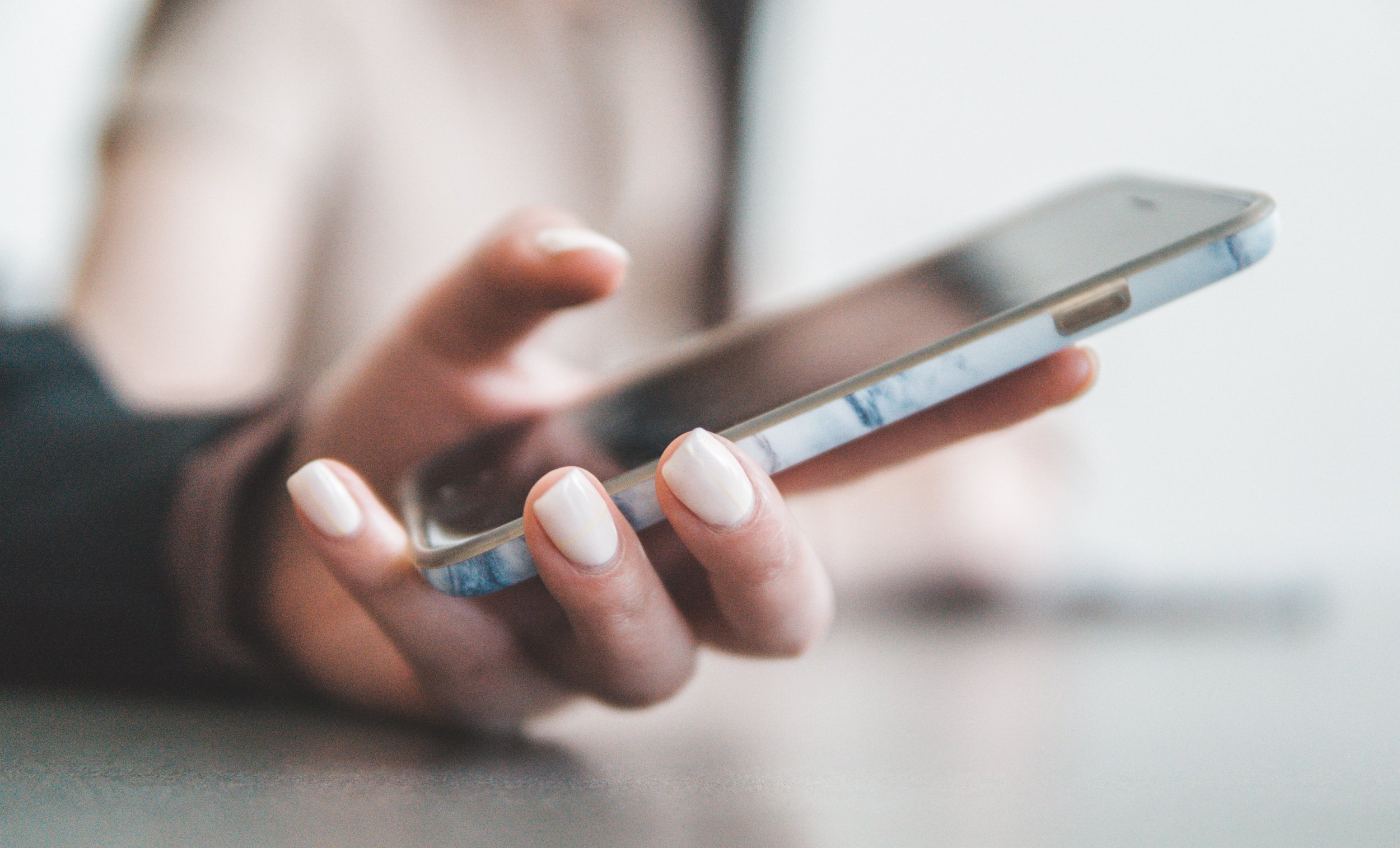
Per the South Carolina Attorney General’s office, “Anyone under the age of 18 cannot consent to providing commercial sex acts in exchange for anything of value. Under state and federal law, a minor engaging in these acts is a victim of human trafficking.”
Call the National Human Trafficking Hotline at 1-888-373-7888 or text “BEFREE” to 233733 to report a tip or seek help.
To report children being exploited online, call the National Center for Missing and Exploited Children’s CyperTipline at 1-800-THE-LOST.
In case of an emergency, call 911.
Additional Resources
Doors to Freedom utilized the following websites to provide the above information. If additional resources are needed, please review the websites listed below.
National Human Trafficking Hotline
South Carolina Attorney General’s website
Consumer Reports: How to Use the Parental Controls on a Smartphone

